NTLM User Authentication
Note: This feature is available in Enterprise, AWS, Team editions only.
Table of contents
Overview
NTLM (NT LAN Manager) Authentication is a protocol used by Microsoft to authenticate users and provide secure network communications. NTLM uses a challenge-response mechanism for authentication, where the user credentials are never sent over the network directly. For detailed setup and configuration of NTLM, refer to the official NTLM documentation.
Configuration steps
Step 1: Enabling NTLM Authentication
As an administrator, go to Settings -> Server Configuration.
Find and activate the NTLM option in the Configuration section.

Save the changes.
Step 2: Adding an Identity Provider
As an administrator, navigate to Settings -> Identity Providers.
Click on the + Add button.
Fill in the following fields:

| Field | Description | |
|---|---|---|
| Provider | Select NTLM from the dropdown menu. | |
| ID | Enter a unique identifier for the configuration. | |
| Configuration name | Enter a descriptive name for this configuration. | |
| Description | Provide a brief description of this identity provider configuration. | |
| Icon URL | Enter the URL of an icon to represent this provider. | |
| Disabled | Leave unchecked to enable this identity provider. | |
| Host | Enter the server hostname or IP address where NTLM authentication is handled. | |
| Port | Specify the port number used for NTLM communication. | |
| Domain | Enter the Windows domain name against which the NTLM server authenticates. |
- Click on the Create button.
Step 3: Logging in
With the NTLM configuration now established, proceed to the login screen.
Select the NTLM authentication method, labeled with the Configuration name you specified.
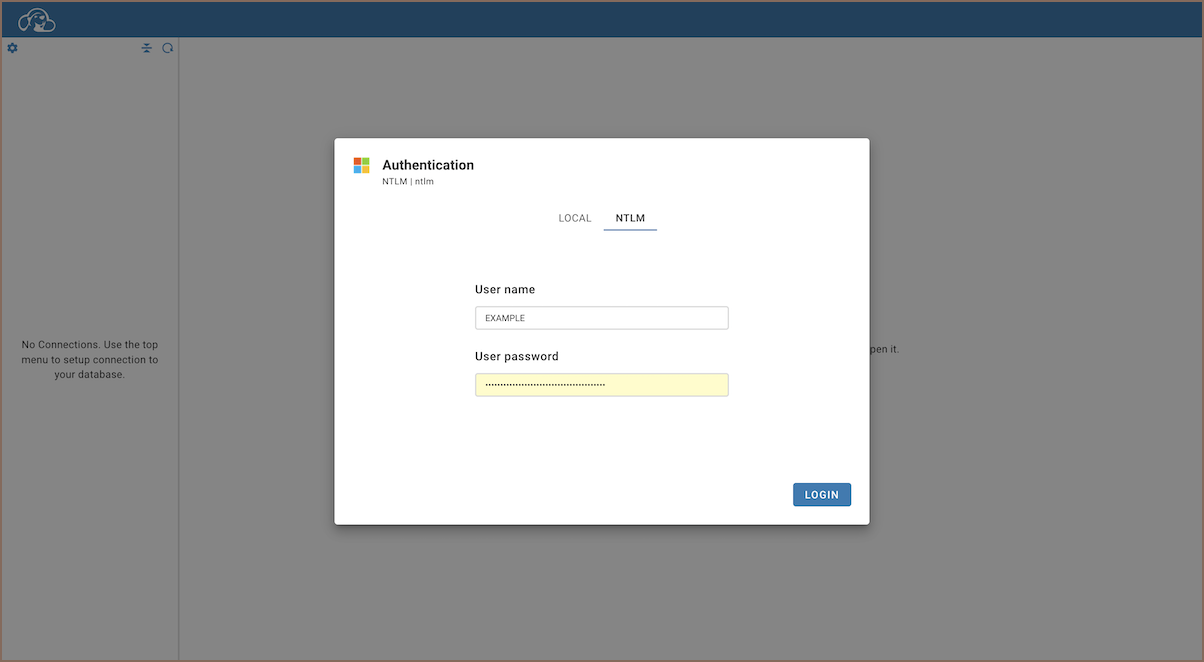
Fill in your User name and User password to log in.
