CloudBeaver Documentation
User Guide
- Application overview
- Demo Server
- Administration
- Server configuration
- Connection Templates Management
- Access Management
- Authentication methods
- User credentials storage
- Cloud Explorer

- Cloud storage

- Query Manager

- Drivers Management

- Supported databases
- Localization
Features
Installation
Configuration
- Server configuration
- Configuring server datasources
- CloudBeaver and Nginx
- Domain manager

- Configuring HTTPS for Jetty server
- Product configuration parameters
- Command line parameters
CloudBeaver EE for AWS
CloudBeaver Enterprise Edition
Team Edition
- Team Edition Overview
- Getting started with Team Edition

- Team Edition Server Configuration

- Projects in Team Edition

- Teams in Team Edition

- Team Edition Deployment
- Roles in Team Edition

- Git integration in Team Edition

Deployment
- CloudBeaver Community
- CloudBeaver AWS
- CloudBeaver Enterprise
- Deployment options
DB Navigator Settings menu
Table of contents
DB Navigator Settings menu
The Settings menu gives access to additional tools of the Navigator tree. To open it, press the Settings button in the upper left corner of the DB Navigator.
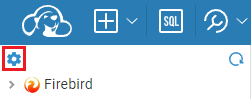
The menu contains following tools:
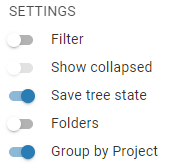
The table below provides a description of each tool:
| Tool | Description |
|---|---|
| Filter | Objects’ search in the Navigator tree. Enable the Filter switch to see the filter field and enter the object name to see relevant objects in the Navigator. The search goes among visible objects only. |
| Show collapsed | The additional setting for the Filter. The search will also go through collapsed folders if the user has previously expanded them. |
| Save tree state | Keep the Navigator tree view after refreshing the browser page. It’s enabled by default. |
| Folders | Displays only one level of folders. The full path to the folder is shown as breadcrumbs. When a user double-clicks on an object, the path to it is displayed in the Navigator tree. |
| Group by Project | Removes project names from the Navigator tree view. |
