Session Manager Guide
Table of contents
Overview
The Session Manager in DBeaver provides you with control and visibility into your sessions, allowing you to terminate, disconnect, view and search for sessions, as well as perform several other actions.
Supported databases
- Altibase
- AlloyDB
- Db2 for LUW
- Exasol
- Fujitsu Enterprise Postgres
- Greenplum
- MariaDB
- MongoDB
- MySQL
- MySQL on Google Cloud
- Netezza
- Oracle
- PostgreSQL
- PostgreSQL on Google Cloud
- Redshift
- Microsoft SQL Server
How to use
To open the Session Manager:
1) In the Database Navigator, navigate to your desired database.
2) Go to the Administer section.
3) Double-click on Session Manager or right-click and select View Session Manager.
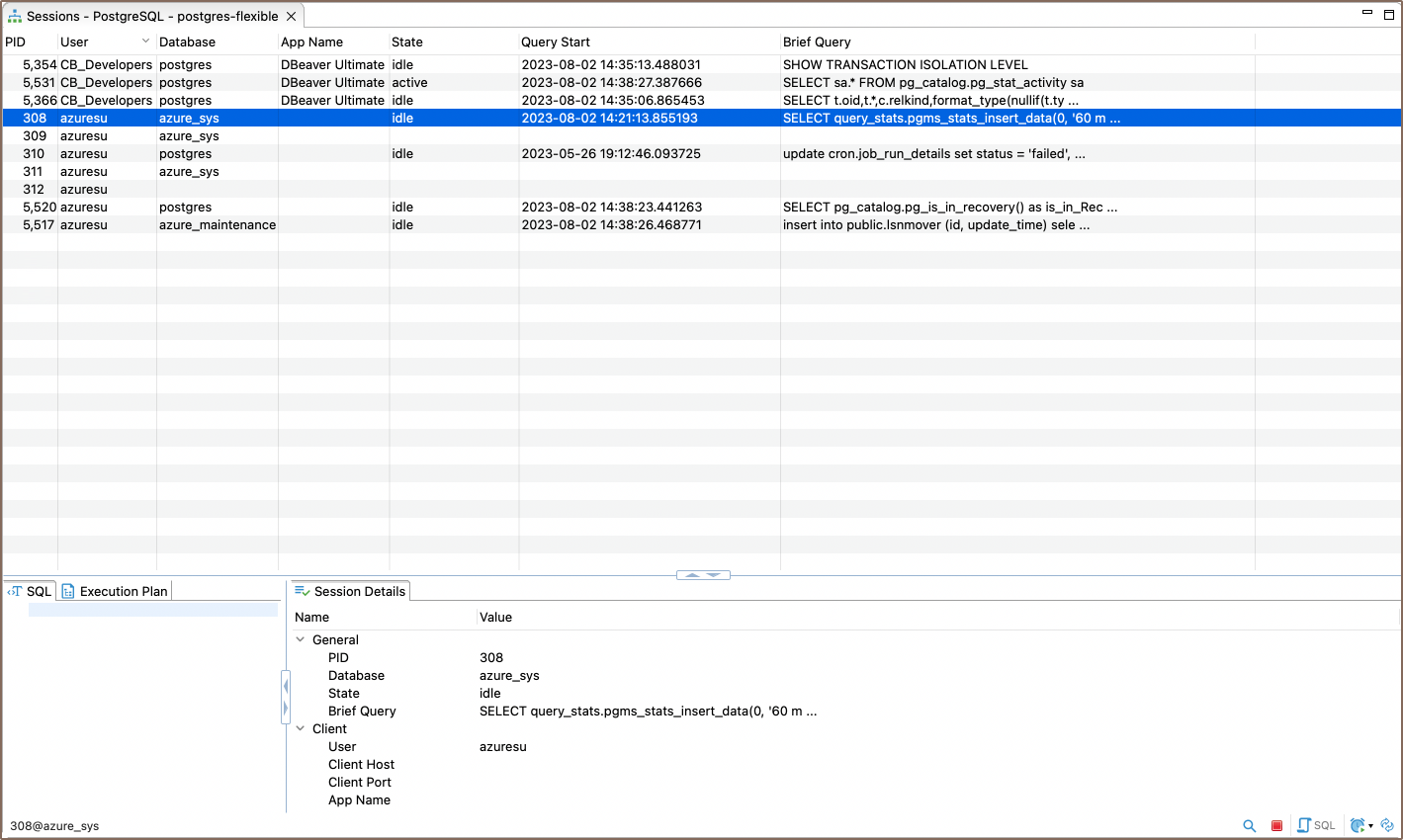
Once you have opened the Session Manager, you will have access to a variety of functionalities based on your database type. To access these functionalities, you must right-click on the desired session, or select the session and use the buttons in the bottom toolbar of the Editor. Here is a rundown of the buttons and their functionalities:
| Button | Image | Description |
|---|---|---|
| Kill Session | Terminates the selected session forcefully. | |
| Disconnect Session | Disconnects the selected session from the server. | |
| Show Active/All Connections | Toggles between displaying only the active sessions and all sessions in your database. | |
| Show Background | Reveals background processes that are running in the session. | |
| Show Inactive | Shows the sessions that are currently inactive in your database. | |
| Refresh | Updates the session list to reflect the current state of the database. | |
| Configure Auto-Refresh | Allows you to set up automatic refreshing of the session list. | |
| SQL Script | Calls a SQL script that will display sessions in a table format. |
