Data transfer email
Note: This feature is available in Enterprise and Ultimate editions only.
DBeaver offers a way to send data exported via Data Transfer by email.SMTP profile configuration
First, you'll need to add an SMTP profile to send the email. Go to Window ⇒ Preferences ⇒ General ⇒ Mail and create a new profile.
Parameters Host and Port may depend on the mail service you use. Use the latter if the service offers SSL and TLS ports. Gmail, for example, uses host smtp.gmail.com and port 587. An example of a configured profile:
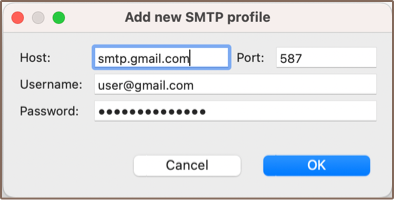
Then you can use the Test connection button to verify that the host and credentials are valid.
Please take a look at the troubleshooting section for more information on resolving common authorization problems.
Setting up data transfer
After configuring at least one SMTP profile, you are able to set up the email notification for data transfer. To do this, follow these steps:
- Create an export task.
- Navigate to the Output page.
- Ensure the Send results by E-mail option is checked.
- Click the Configure button to set up email details.
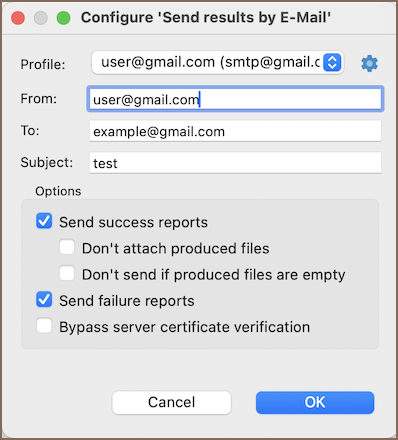
Within the email configuration, define the following settings:
| Setting | Description |
|---|---|
| Send success reports | Sends an email upon successful completion of a task. |
| Don't attach produced files | Excludes the output files from the email notification. |
| Don't send if produced files are empty | Prevents sending an email when the output files have no data. |
| Send failure reports | Notifies by email if a task encounters a failure. |
| Bypass server certificate verification | Disables server certificate validation, useful for self-signed certificates. |
Once the task runs, the recipients you configure will receive an email. The email will contain the exported file in the selected format if the appropriate options are enabled.
Authorization troubleshooting
You may face various problems while setting up a new SMTP profile.
Several common errors when using Gmail and solutions for them are described below:
535-5.7.8 Username and Password not accepted. Check that the username and password are correct. If you are confident that you have entered valid credentials, then try creating an app password.
Read more at https://support.google.com/accounts/answer/185833534-5.7.9 Application-specific password required. You have two-factor authorization enabled. You will need to generate a special password for DBeaver to use.
Read more at https://support.google.com/accounts/answer/185833
There were also several cases when the antivirus would block DBeaver from sending an email.
