Log files
Table of contents
Overview
There is an Error Log view (main menu Window -> Show View -> Error Log) which contains all errors which occur during the DBeaver runtime.
You can double click on the warning/error in the log viewer and see the error stacktrace. Please attach it to the bug report.
Also, you can open the full log (all error messages) if you need:
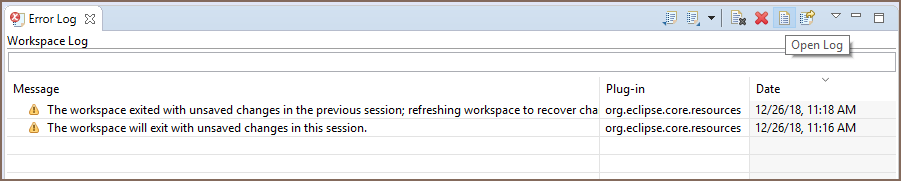
DBeaver log files
Standard log file paths
DBeaver writes different log files. Most of them are Eclipse logs. Log files usually reside in the
[your_workspace_location]/.metadata.
Tip: For detailed guidance on locating your workspace, refer to the workspace location article.
- On Windows, open Explorer and enter the path
%APPDATA%\DBeaverData\workspace6\.metadata. - On Linux, execute
cd $XDG_DATA_HOME/DBeaverData/workspace6/.metadata. - On MacOS, navigate to
~/Library/DBeaverData/workspace6/.metadatain Finder. To view hidden folders, press Cmd+Shift+..
Two standard log files:
[your_workspace_location]/.metadata/.log- contains all warnings and errors occurring during normal operation.[your_workspace_location]/.metadata/dbeaver-debug.log- includes the same information as.logplus additional debug details.
Note: The
dbeaver-debug.logfile has a maximum size limit of 10 MB. If the file size exceeds this limit, a new log file is created. Additionally, a new file is generated each time DBeaver is started or restarted.
In special cases, log files can be written in other directories. A special case is an emergency situation when DBeaver cannot start and there is no workspace. Two typical places to find emergency logs:
<install-path>/configuration${HOME}/.eclipse/org.jkiss.dbeaver.product_<dbeaver-version>
Log files for Team Edition
Log files usually reside in the [your_workspace_location]/team-workspace/.metadata.
Tip: For detailed guidance on locating your workspace, refer to the workspace location article.
- On Windows, open Explorer and paste path
%APPDATA%\DBeaverData\team-workspace\.metadata. - On Linux, just type
cd $XDG_DATA_HOME/DBeaverData/team-workspace/.metadata On macOS, open path
~/Library/DBeaverData/team-workspace/.metadatain Finder. To view hidden folders, press Cmd+Shift+..
Customizing log files
You can customize the settings for your dbeaver-debug.log file. Follow these steps to configure the log file settings:
- Navigate to Window -> Preferences -> User Interface -> Error Logs.
- In the Error Logs settings, you have the following options to customize:
| Setting | Description |
|---|---|
| Enable debug logs | Toggles the recording of debug logs. |
| Log file location | The directory where dbeaver-debug.log files are stored. |
| Max log file size (KB) | The maximum size of the log file. |
| Max backup log files count | The number of backup logs to keep. |
Note: These settings take effect after DBeaver is restarted.
Gathering log files for error reporting
When encountering an issue with DBeaver, providing log files is essential for diagnosis. To gather the logs:
- Navigate to Help -> Collect Diagnostic info.
- Select the folder to save the collected log information.
Important: Diagnostic info may contain sensitive information. You can disable sensitive data in the logs by following the guidelines in our guide. Be cautious when sharing logs with third parties.
Java fatal logs
On the rare occasion that the DBeaver process dies, it does not leave any valuable logs. This is caused by a Java VM crash.
JVM creates a fatal log file for each crash (log gile hs_err_PID.log). This log usually resides in the same directory where the DBeaver launcher is (e.g. dbeaver.exe).
But in some cases it is a write-protected directory and the log file will be created in other folder.
Instructions on how to find the Java fatal log file: https://docs.oracle.com/javase/9/troubleshoot/fatal-error-log.htm
