DB Full Text Search
To do a full text search in the database, click the arrow next to the Search icon in the main toolbar and then click File Search on the dropdown menu:
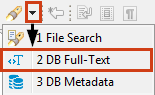
Alternatively, you can click the Search button on the main menu and then click the DB Full-Text tab in the Search window:
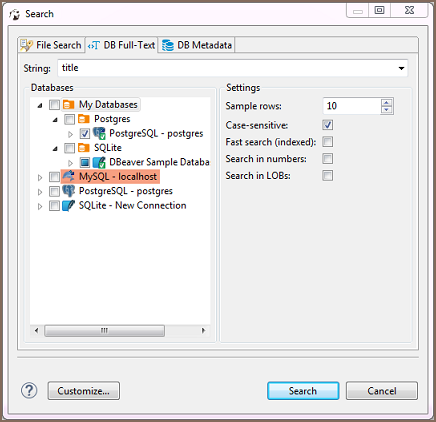
Now you need to choose the database connection or database objects against which to run the search – expand the tree in the Databases field to the database connections level or further down and select the checkboxes next to the required connections or database objects.
NOTE: The Search button is enabled only when you select the right level of checkboxes – database connections or lower nodes.
You can apply a case-sensitive search, fast search and search in numbers and LOBs.
After you click Search, the results will open in Search view:
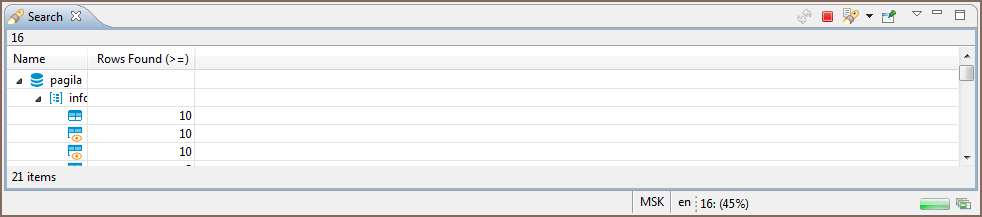
Double-clicking a row in the Search view opens the respective object in a dedicated Database Object editor.
