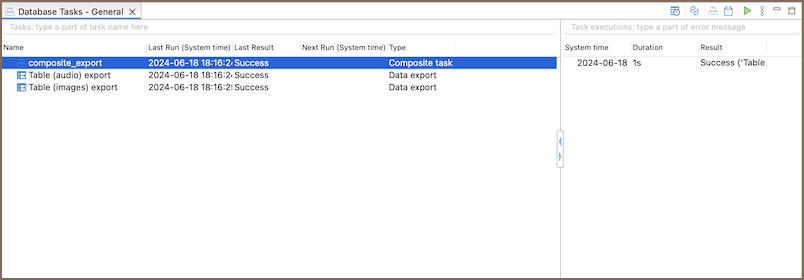Composite Tasks
Note: This feature is available in Enterprise, Ultimate and Team editions only.
Table of contents
Overview
DBeaver allows you to create composite tasks that incorporate multiple other tasks. For example, you can group various data export tasks into a composite task, making managing and running them together at a set time simpler.
Creating a Composite task
To start creating a composite task, open the Create a task dialog. You can do this by:
- Right-clicking in the database navigator and selecting Tools -> Create new task...
- Clicking on Database -> Tasks -> Create new task...
- Navigating to Database -> Tasks -> Database tasks, right-clicking, and choosing Create new task...
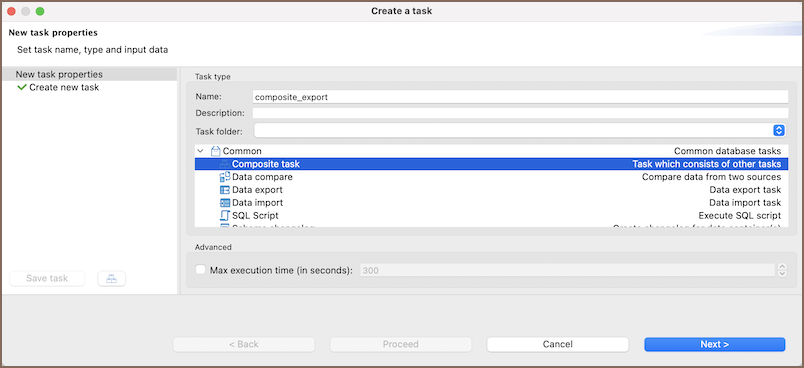
In the Create a task wizard, select Composite task. Enter a name, and optionally add a description and a task folder. Click Next to continue.
In the task configuration dialog, you can add tasks to your composite task using these controls:
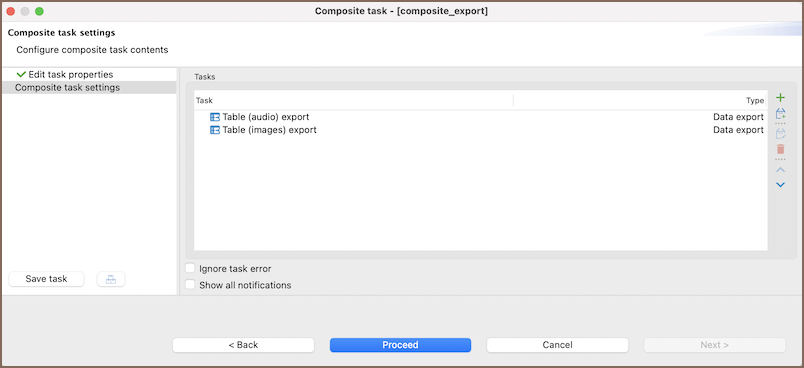
| Button/Checkbox Name | Button Image | Description |
|---|---|---|
| + (Add) | Click to add existing tasks. | |
| Create and add new task | Directly creates a new task and adds it to the composite task. | |
| Edit task | Change the settings of a selected task. | |
| Delete task | Removes the selected task from the composite task. | |
| Drag-and-drop area | Drag tasks from Database tasks and drop them here to add them to the composite task. | |
| Ignore task error | Allows the composite task to continue even if one task fails. | |
| Show all notifications | Shows all notifications for the tasks within the composite task. |
Note: A composite task can also include other composite tasks.
- After setting up the tasks, click Proceed to save and start the composite task.
Editing a Composite task
To edit a composite task, go to Database -> Tasks -> Database Tasks. Here, you can edit, delete, or rearrange tasks in your composite task.