Properties Editor
Table of contents
Overview
When you open the Properties tab of the Database Object Editor, you'll encounter the following interface elements:
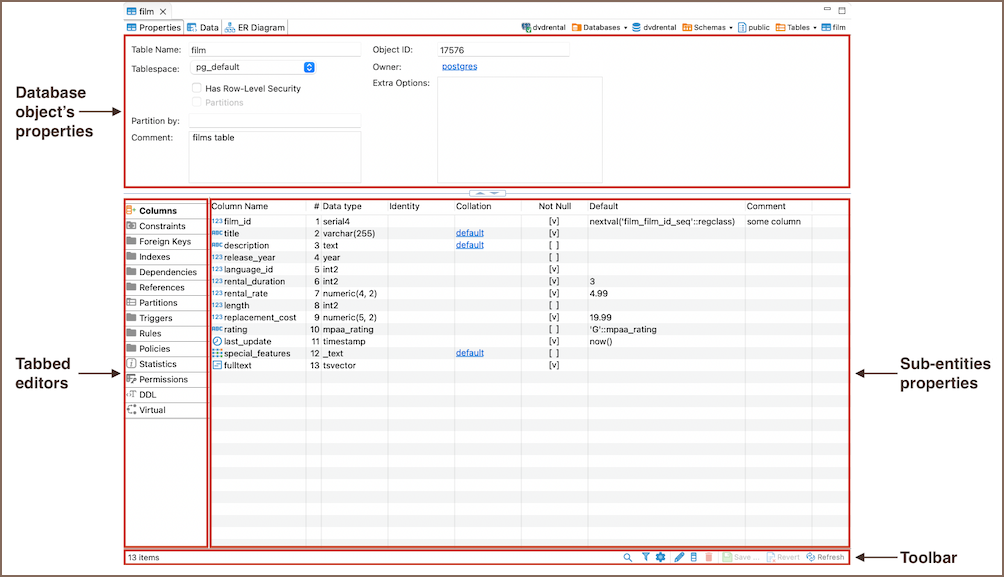
- Database object's properties: displays the properties of the current database object.
- Tabbed editors: These vary depending on your database. Depending on the database you're working with, you'll see different tabs reflecting that particular database's unique characteristics and requirements.
- Sub-entities properties: These contain the properties of the object's sub-entities. To access these properties, click the tabs in the Tabbed Editors.
The Toolbar provides tools for managing these sub-entities.
Key Operations
To interact with the Properties Editor page, you can use Toolbar controls, execute commands from context menu associated with sub-entities, and utilize related keyboard shortcuts.
Toolbar controls
The toolbar at the bottom of the editor provides the following tools for the majority of sub-entities, except for some specific ones like SQL-based views (DDL and Source):
| Button | Name | Description |
|---|---|---|
| Search items | Displays a search field next to the button: - Type in the search combination - the content updates dynamically - To remove the filter, click the cross icon next to the search field. | |
| Filter settings | Opens the Filtering window, which allows setting a custom filter, see Configure Filters. | |
| Configure columns | Opens the Configure columns dialog box to select the columns to display or hide in the current view. | |
| Refresh the selected items | Depending on the database type, refreshes either the current item or its parent or the whole database object – reloading data from the database. | |
| View | Opens an editor/viewer for the item currently in focus. | |
| Create new [items] | Creates a new item of the same type as currently displayed in the open view, for example, a column. | |
| Delete database object | Deletes the item currently in focus. | |
| Save the current contents | - Same as the Save button on the main application toolbar - Same as Ctrl+S(or ⌘S for MacOS) Opens the Persist Changes window that allows saving changes in the currently open sub-entity. | |
| Revert to the last saved state | Reverts all changes made to the database object to the previous saved state. |
Context menu
The Properties of the sub-entities have context menus that offer the same commands as the Database Navigator. To access these menus, right-click on the item.
