How to import Connections from External Tools
Table of contents
Overview
DBeaver provides the capability to import your connection settings from several commercial tools, making it easy to switch whether you are working simultaneously with multiple tools or planning a full move to DBeaver.
This feature allows you to migrate all necessary database connections, saving time and eliminating the need to manually recreate each connection.
Note: Secure data, such as SSH keys and passwords, are not imported automatically for security reasons. You will need to enter this information manually in DBeaver after the import process.
You can import connection settings from the following tools:
- DBVisualizer
- Navicat
- Oracle SQL Developer
- SQL Squirrel
- Toad
Note: Import functionality from DBVisualizer is supported only for versions up to version 7. Versions newer are not currently supported for import.
How to import connections
To import your database connections from the tools above into DBeaver, follow these steps:
- Go to File -> Import.
- Select the Third Party Configuration tab.
- Choose the tool from which you want to import your connections.
- Follow the specific steps provided for each tool to complete the import process.
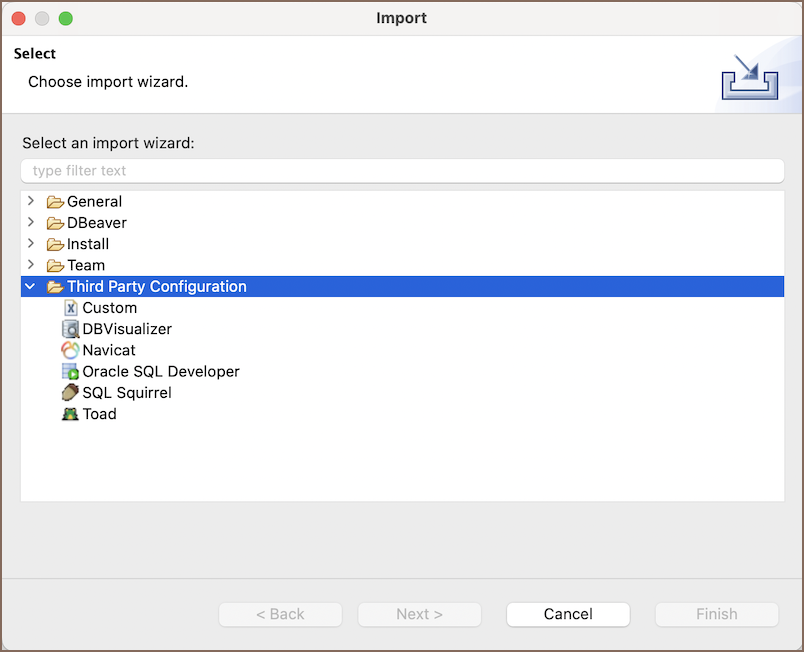
Custom connections format
If you need to import connections from CSV/XML format, follow these steps:
- In the list of tools, select Custom.
- A window will open where you can select the required database driver.
- In the following window, choose the input type (
XML/CSV), specify the path to the file, and select the encoding from the dropdown menu. - Click the Finish button to complete the import process.
