AWS SSM Configuration
Note: This feature is available in Lite, Enterprise, Ultimate and Team editions only.
Overview
In some scenarios, you may need to interact with AWS resources through Systems Manager (SSM) to manage and automate operations. DBeaver offers a way to configure AWS SSM settings to facilitate this.
Before proceeding, ensure that you have the AWS CLI and Session Manager Plugin for the AWS CLI installed on your local machine.
Configuring AWS CLI and Session Manager Plugin paths
Before you can use AWS SSM with DBeaver, you need to specify the paths for the AWS CLI executable and the Session Manager Plugin. Follow these steps to configure the paths:
Navigate to Window -> Preferences -> Connections -> AWS Configuration.
You will see fields for the AWS CLI executable and the AWS SSM plugin path.
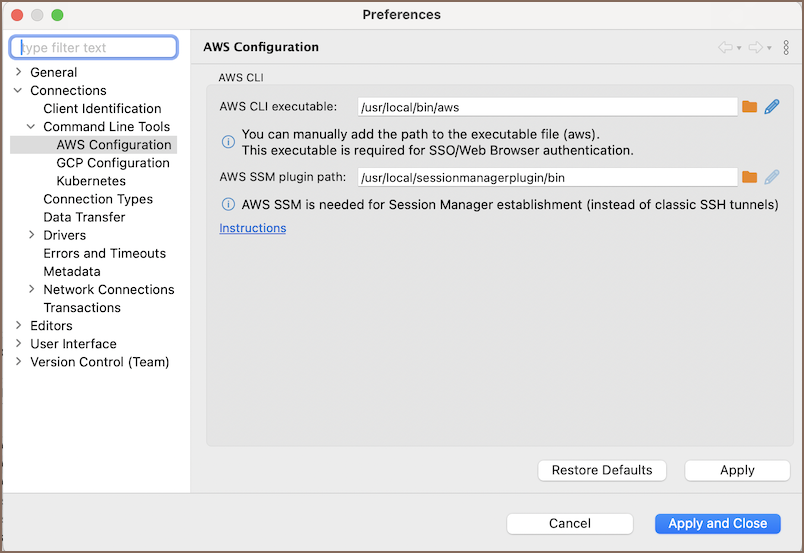
Enter the appropriate paths based on your operating system.
| Path | Windows | MacOS/Unix |
|---|---|---|
| AWS CLI executable | C:\Program Files\Amazon\AWSCLI\bin\aws.exe | /usr/local/bin/aws |
| AWS SSM plugin path | C:\Program Files\Amazon\SessionManagerPlugin\bin\session-manager-plugin.exe | /usr/local/bin/sessionmanagerplugin/bin |
- After entering the paths, click the Apply and Close to apply the changes.
Setting up AWS SSM
To configure AWS SSM, follow these steps:
1) Start setting up a database connection.
2) Add a Network Handler for AWS SSM. To do this, click on the Network configurations... button and select AWS SSM tab.

3) After making your selection, a new tab will appear in the menu at the top, where you can proceed to configure the various settings.

Here you need to fill out the following fields:
| Field | Description |
|---|---|
| Instance ID | Enter the ID of the EC2 instance you want to connect to. |
| Region | Specify the AWS region where your EC2 instance is located. |
| Credentials | Select the type of credentials you want to use. You can choose from Default credentials, AWS profile, or Access/secret keys. Read more about AWS Credentials |
| Role Name (Optional) | Enter the name or ARN of the AWS IAM role if you want to assume a role for this connection. |
| Enable SSO | Check this box to enable Single Sign-On (SSO) authentication. Learn more about AWS SSO |
| 3rd party account | Check this box if you are using a third-party AWS account for this connection. |
